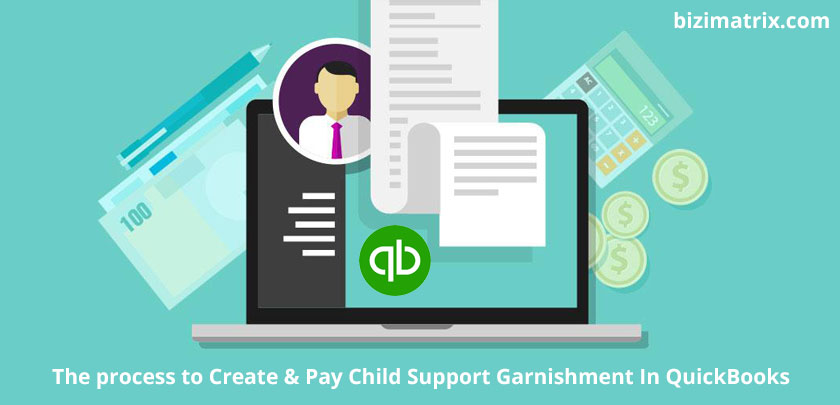By definition, garnishment is a legal procedure in which a person’s earnings are required by court order to be withheld by an employer for the payment of a debt such as a child support. These personal earnings include wages, salaries, commission, bonuses and income from a pension or retirement program, but does not ordinarily include income earned as tips.
Basically, there are two types of garnishment called government tax and child support, respectively. Child support is a post-tax deduction from the employee paycheck. In child support deduction, it is possible that you will have more than an employee. It is not necessary to have employee special liability accounts on your Chart of Accounts. It is thus, a good idea to have employee special deduction items in your Payroll item list.
Steps To Create A Child Support Garnishment
In QuickBooks, creating and paying child support garnishment is a significant thing. Below are the steps that show how to create a child support garnishment in QuickBooks.
Steps:
- Open QuickBooks and login to your account.
- Select the Payroll Item List from the Lists menu.
- Click the Payroll Item button and choose New.
- Select the EZ-Setup method, then click the Next button.
- Select the Other Deduction option.
- Check the Wage Garnishment option.
- Enter the required information such as who the money is sent to, the account number that is to be displayed on the cheque/check and how often the money must be sent.
- Click the Next button, then click Finish.
Facts About Child Support Garnishment
Let’s have a look at a few facts about child support garnishment.
- It is a post-tax deduction from the worker’s bank cheque/check.
- It is feasible that you can have over one worker with a Child Support Deduction.
- Suitable to possess worker-specific deduction in your Payroll item list.
- It’s not necessary to have worker-specific liability accounts on your Chart of Accounts.
How To Add Child Support Garnishment To Your Employee’s Record
Follow the steps given below to add child support garnishment to your employee’s record. Garnishment in quickbooks payroll can lead your company, towards directional and calculative working.
Steps:
- Open QuickBooks and login to your account.
- Find and edit the employee in the Employee Centre.
- Go to the Change tab’s drop-down menu and select Payroll & Compensation.
- Click Additions, Deductions & Company Contributions.
- Select the deduction item and enter an amount in the Item Name column.
Note: The detailed amount will be deducted from the employee’s paycheck that you have selected, then sent to the Liability account and will be displayed on your Chart of Accounts in every week when you run payroll.
You can go to Employee Center, then click the Payroll tab and select from the Pay Scheduled Liability section to generate the cheque/check to be sent to the agency collecting the money.
We have a few more questions from which you can or may not suffer in the feature.
Pay child support in QuickBooks online, how?
Categorize child support in QuickBooks online working?
Conclusion
With the steps given above, you have successfully created child support garnishment in QuickBooks. Also, if you ever feel the need for editing or modifying it, for example, changing the name, etc., you can easily do so. Enter child support in QuickBooks online always help you to understand the complexity.
Read More…