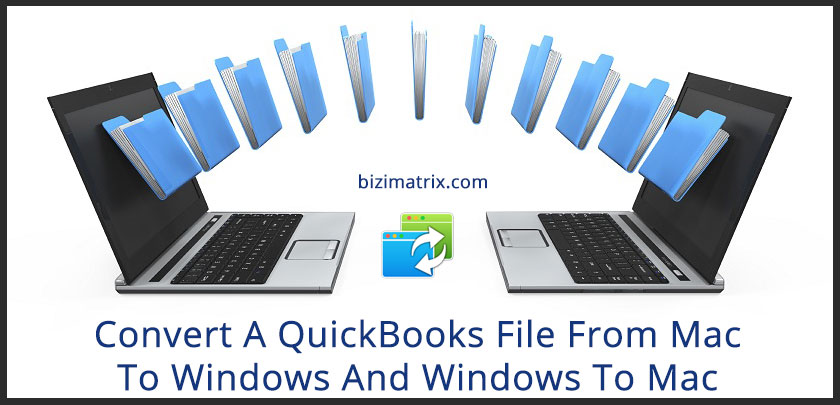QuickBooks is a widely adopted financial accounting software tool. Several small businesses use accounting software to effectively manage their financial tasks and other related data. Also, it can easily run on Mac and Windows operating systems and this makes it quite a demanding financial accounting software product. QuickBooks provides an easy way to convert a QuickBooks file from Mac to Windows as well as from Windows to Mac.
This process of converting is usually termed as ‘round-tripping’. Thus, in this file conversion process, you are required to convert your QuickBooks Desktop for Mac file to a QuickBooks Desktop to Windows file or vice versa. It is done because of the different types of databases that each program uses. Round-tripping is used either to complete an import to QuickBooks Online or to enable your accountant to make changes on your Mac file.
What are the limitations of this process?
- The administrative password is required to start the process.
- Ask to change the current password in the middle, then you need to use the new password throughout the process so that u don’t get confused.
- QuickBooks should have the same year versions of Windows and QuickBooks for Mac.
- QB Enterprise Solutions cannot be round-trip because it does not produce QB desktops for Mac backups.
- Do not process payroll in the QB for the Windows version of the file. When you do not have an internal payroll in the Mac version of QB for Mac, the prevailing payroll data will be lost.
- Avoid entering data into the QB for Mac file during the conversion process as you will have to re-enter the data when you get your file back.
- You should not update QB Desktop for Mac when you make a backup for Windows.
How To Convert A Quick Books File From Mac To Windows :
The steps given below will help you easily convert your QuickBooks file from Mac to Windows.
- Open your data file in QuickBooks for Mac (2012 and later version), then choose File and select Backup to QuickBooks for Windows.
- Choose a name and location for the file, then click Save.
- On the Apply Password window, create a password for the file. You will need this password to open the file in QuickBooks for Windows. If you do not wish to create a password to protect your file, then simply leave the field blank and click the OK button.
Note: After the backup file is created, you can click Show file in the folder to locate the.QBB file on your computer’s hard drive. QuickBooks also creates a PDF file that contains instructions and is located in the same folder and with the same name. - Send both the.QBB and PDF files to the Windows user via CD, USB or directly upload the files to your computer’s hard drive.
- Open Windows version of QuickBooks, go to File, select Open or Restore company and follow the on-screen prompts to restore a backup copy. When asked to update the file, mark the checkbox and click Update Now.
- Review the file and make any necessary changes, if required.
To send the file back for use on a Mac computer, follow the instructions given in the next section.
How To Convert A QuickBooks File From Windows To Mac
If you have switched from QuickBooks for Windows to QuickBooks for Mac, then you have probably noticed some differences. Quickbooks for Mac is built like a Mac product from the ground up, so the interface elements will be familiar if you have used other Mac applications.
For converting a QuickBooks file from Windows to Mac, follow the steps given below:
- Open the data file in QuickBooks for Windows.
- Go to File, then select Utilities and click Copy company file for QuickBooks Mac to save the file as the.QBB backup file.
- Send the.QBB file to the Mac user via a CD, USB drive, or iDisk app.
- Choose File, select Open company, choose the.QBB file, and click Open.
Conclusion
Converting your QuickBooks Mac file to the Windows version might be a lengthy task for you. In case you are not able to perform this step successfully then you may end up losing your precious data. We highly suggest you perform these steps manually only if you have a proper understanding of QuickBooks.
So this article will help you to convert a QuickBooks Mac file to QuickBooks Windows and vice versa. We have also provided the limitation of this conversion process so that you be aware before getting into any problem.