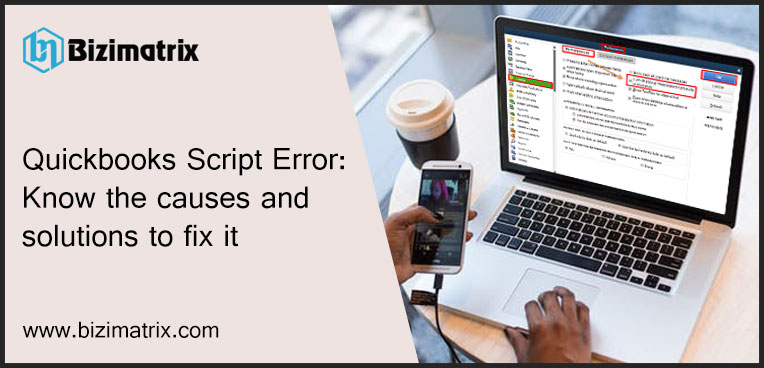“A problem has taken place in the script of this page”
Sometimes Quickbooks user tries to access any web page from Quickbooks, but unfortunately, the particular web page doesn’t exist or doesn’t load in the browser, and shows the above script error message on the screen, which is known as ‘Quickbooks Script Error’.
In this blog, you will know the causes behind the script error in Quickbooks and some effective solutions to fix this error easily. Let’s read this blog without wasting any time.
Causes of Quickbooks Script Error:
- Improper configuration of browser
- Sometimes Quickbooks can’t sync with the Internet Explorer, which is another reason for the Quickbooks help script error.
- This error may occur due to the improper billing or invoicing with an account.
Solutions to fix the script error in Quickbooks:
Clear browsing history in Internet Explorer:
- Open Internet Explorer and clear all cookies and cache.
- Then go to the Tools tab of the Internet Explorer, and click on it.
- After clicking on the Tools tab select the ‘Safety’ option from it and then ‘Delete browsing history’.
- Then tick in the checkbox of the ‘Cookies and website’ and click on the ‘Delete’ option.
- Now reopen the internet explorer, and return to the Quickbooks online.
- And now you can start exporting the files.
Reset the setting of your default browser:
- Go to the ‘Tools’ menu of the Internet Explorer, and click on it.
- You can hit the ‘Alt’ key if you are unable to find the tools option from the internet explorer.
- Click on the ‘Internet’ option from the list and click on the ‘Advanced’ tab.
- Then clear display a notification for every script error.
- At the last click ‘Ok’ to save all the changes.
Add site as a trusted site in Internet Explorer:
- At first, you have to open Internet Explorer, and go to the Command bar.
- Select the tools option and click on the Internet option.
- After that click on the Security option.
- Go to the Trusted sites, and uncheck on the required server verification.
- Now add the *.intuit.com in the Add this website to the zone field.
- Now close the Trusted sites window, and uncheck the ‘Enable Protected Mode’.
- And lastly, close the ‘Internet Explorer’.
Disable script in your browser:
- Open Internet Explorer and go to the ‘Internet’ option.
- Click on the ‘Advanced’ tab.
- Scroll down the scroll bar to the ‘Disable Script debugging Internet Explorer’ and, Disable script debugging other’ options.
- Check both options and click Apply and Ok.
Re-installation of plugin software:
- Sometimes the Quickbooks script errors occur due to the damaging of script processing application in your system. So you should check the script processing application to confirm the error and to fix the error.
- In this case, you need to re-install the software.
- Select the plugins and install them in the control panel.
- And then re-install all the plugins like .Net framework, adobe flash.