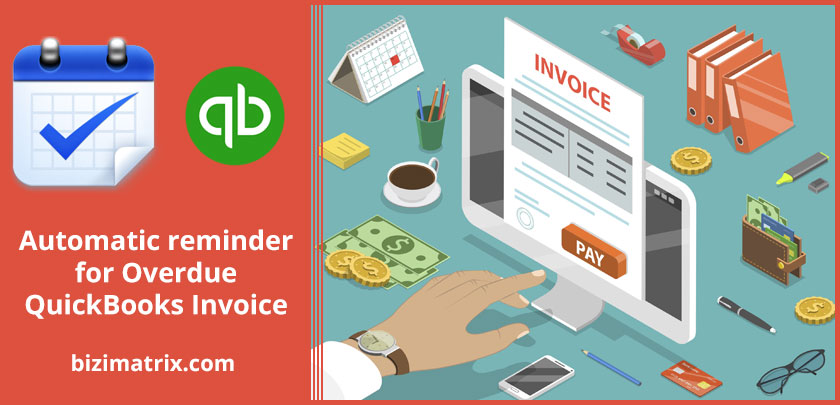Quickbooks invoice automatic reminder help you to get information about Viewing and Sending the details of the pending amount. With QuickBooks, you can send an overdue payment reminder invoice to customers or vendors/suppliers. QuickBooks Online has an in-built feature that allows business owners to send a reminder in the form of the overdue invoice directly from Customer Card.
Viewing and sending a reminder for overdue QuickBooks invoices is a part of maintaining books of accounts. It is, in fact, more than merely entering all the data and preparing a profit and loss account at the end of each year. Viewing reminder also invoices the analyzing of accounts, their balances, outstanding as well as carrying forward of the same to begin the next financial year in close proximity to the year gone by.
QuickBooks understands the need for the finest of details in accounts and thus, makes it easy in solving your financial accounting needs. When you feed details of customers, creditors or debtors, QuickBooks keeps a check on their outstanding dues till the next financial year.
Easy To Use Like Never Before
You do not necessarily have to a professional accountant in order to use QuickBooks Pro. Learn how to manage the finances of your business, create an estimate and purchase order, send an invoice, receive payment and point check.
View reminder for overdue customer balances.
Steps:
- Open QuickBooks and from the home screen, go to Income.
- Under Income, select Overdue to view the invoices.
- Go to the homepage of QuickBooks and click on the clock icon on the right.
- Click Transactions from the left pane, then select Sales.
- Highlight the same area on the home screen, then click to view invoices.
- Select Reports from the left pane, then click A/R Aging Summary.
Steps for Viewing and Sending Overdue Reminder Using QuickBooks From Your Mobile Device
If you are using QuickBooks app on your mobile device, follow the steps given below in order to view and send invoices with regards to overdue payments to your customers:
Steps:
- Open the QuickBooks app on your iOS or Android device and login to your account.
- Click Customers, then go to Settings.
- Choose Sort by, then select Amount Due.
Using the steps given above, you can easily and quickly track the invoice of your customers which are overdue. Also, from here, you will be guided through the on-screen instructions for referring to invoices of your customers, print those invoices, etc., and request your customers to make the necessary payments as soon as possible.
Q. How to send past due invoices in quickbooks desktop?
Q. How to send reminder email in quickbooks desktop?
Such Questions are very common, if you have any queory about this contact to our quickbooks support helpline number(+1-877-898-0542).
How to Check Invoices for Overdue Payments of Your Customers and their Due Date
Whether you have hired a professional accountant or an employee/staff who is authorized to manage QuickBooks, or you probably do everything by yourself, you can easily check the data or details of customers. Checking and verifying your customers’ details can be achieved from the QuickBooks Customer Information Centre, which can be accessed from the homepage of the QuickBooks program.
The QuickBooks Customer Information Centre contains all the details of each customer, including details of transactions. However, if you have accidentally lost the details of your customer, you can still be able to view the customer’s data with their overdue payment. You can also filter this by selecting either of the following:
- Open balances of the customer
- Invoice overdue with customer
- Invoice of the customer that is partly due
- Approaching the payment date
You should be able to access the desired invoice and open it through mail or print it directly. This way, it will help you in setting the account by manually sending another copy to your customer’s account in QuickBooks. Quickbooks desktop invoice reminders help to provide information about QuickBooks overdue invoice and upcoming payments.
Creating Invoice for Payment Reminder to Your Customer
You can set a default message, reminding your customers of their outstanding or pending payments. To do this, follow the simple steps given as under:
Steps:
- Open QuickBooks Online and log in to your account.
2, Now, click the gear icon to go to Settings.
- From Settings, click Company, select Sale, then click Reminders.
- Now, according to the nature of the business, you can easily change the default message in QuickBooks Online, then save the changes you’ve made by clicking the Save button on the page.
A sample message reminding your customer about the payment can be written on the invoice as provided below:
This is to remind you that since we have not received the payment from you, we request you to please clear the pending/overdue payment as quickly as possible. You may contact us to discuss any queries you may have with regards to the invoice. Thank you!
Options for Sending Payment Reminder Invoice to Your Customers
There are, in fact, a few easy options that will allow you to send an invoice to your customers and reminding them of their payments which are overdue.
Option 1:
- Open QuickBooks Online and sign in to your account.
- Click Customers, then choose Customer.
- Now, click Invoice at the bottom right.
- After preparing the invoice, click Save, then click Send to send the invoice to the desired customer, reminding of the payment that is unpaid.
Option 2:
- Open QuickBooks Online and log in to your account.
- Click the Overdue Invoices from the Money Bar.
Note: On the left panel, you can view the invoices which are overdue.
- Select the box field next to the invoice you want to send to your customer.
- Click Batch Action, then click Send Reminder.
Option 3:
- On your QuickBooks Online, go to the Customer homepage to select your customer.
- Go to the Action column.
- From the Receive payments drop-down list, choose to Send a reminder.
Option 4:
You can directly send an email to your customer, reminding him/her of the payment that is overdue.
- On your QuickBooks Online, go to Customer Card and select the invoice you want to have emailed to your customer.
- Click the Action column.
- From the Receive payments drop-down list, select Send a reminder.
Conclusion
Sending reminders to your customers via invoice (i.e., in writing) helps in bridging the communication gap and minimizing other challenges that may occur between you and your customers. This also proves beneficial for your business, while building a positive relationship with your customers in the long-term. The updates and working of QuickBooks desktop can automatically send invoice reminders.
Read More…