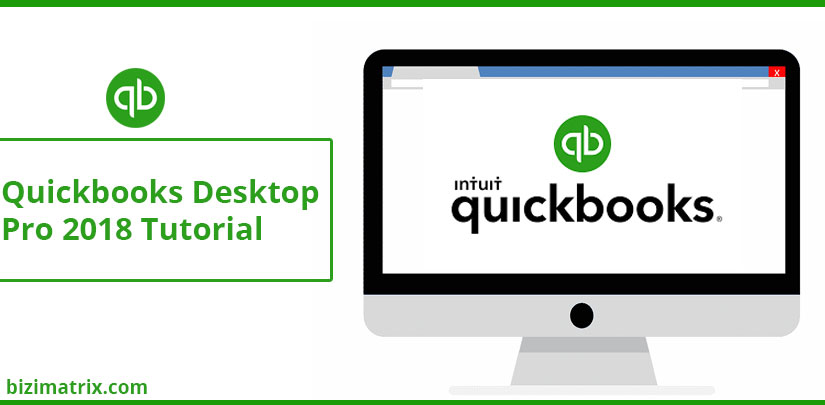Quickbooks desktop pro 2018 tutorial is important for every QuickBooks user for clean and stress-free detail of clients and payment. It also provides you the right and short way to do your entries without any issues. Through this software, you can easily see transaction entries, billing records, customers and vendors payments statements and so on. QuickBooks Desktop can easily manage your bank details and finance expense and you can easily access your bank information anywhere and anytime.
In this article, we are trying to give you the informative guidelines along with the 4 mistakes which are generally coming in front of QuickBooks User. Maximum time people face problems or creating problems in terms of shortcut like Sales, Quickbooks desktop pro bill’s filling, Enter credit card charges, Reconcile 4 mistake for Quickbooks Pro-2018, which is done by people, read out the best way to get professionalism in QBs desktop pro-2018 by the following tutorial.
1. Sales tutorial for Quickbooks desktop pro-2018
Quickbooks desktop pro 2018 tutorial on sales is very important to know the right way for Business growth. When you record sales in QuickBooks, in general, there are two ways that Invoices and sales on sheets. There are some time and place that you need to use in both invoices(sales/ sheets).
But the biggest mistake people make when they first start there Quickbooks desktop pro 2018 tutorial receive payment button.
If you have created another invoice or want to make an invoice, when somebody sends you money( no matter which payment mode they had selected like checks, card or online payment).
Then follow the simple step which is as follows:
– Go to Customer Payment
– Click on Received from
– Select received payment and enter that amount.
But what happens all the time people just going in Banking or make deposits or Record Deposits.
Why it is wrong?
Because, through Record Deposits, you don’t have an option against invoice. Because sales are deposit once you do that the invoice and 2nd when you make the deposit.
2. Not entering Quickbooks Bills in Desktop pro-2018.
ENTER BILL is a great feature of Quickbooks.
You also have to take care, that your followers can process with dates and Ref no.
Why do you need it?
When you fill the Bill, QBs allow you to track the due date of the bills:
– How much amount is due?
– Help to set a reminder
– Also, help you to plan in Quickbooks.
Do you know Quickbooks desktop pro-2018 user have common problems like
– Generally, people don’t fill the bills.
– Make a folder on the system, but due to that the constant shuffle bills.
– Facing problem in records of payment on time, due amount.
But if you or QuickBooks user fill that bills they get the benefit of the automatic feature of QBs. Also reduce time taking, by tracking with the records.
Now, when you track that bill from PAY BILLS record. After clicking you will see all the list of QBs files, you pay them to click on a checkbox. Also easy to print or assign a checkbook number & Tax Deduction
So, be careful about entering Bills & Pay Bills. For the growth of your work and accurate data follow this Quickbooks desktop pro 2018 tutorial.
“ If you are not following the Bills & Pay Bills, it may give you a false.”
3. Tutorial for entering Credit Card Charges in QBs desktop pro 2018
The third big mistake that can commonly be seen all the time ” Causes people to miss out on the tremendous amount of tax deductions and expenses.
These issues start with entering Credit Card Charges, If you have a credit card in your business and you get a statement ( no matter if you are paying the entire balance every month).
That statement shows the date of those charges. For this, you have to enter every charge details along with dates.
But commonly, we check out the details of the present month statement in next month(July report in August respectively), Here is the problem instead of entering your credit card charges, you go and enter just a bill and see the Amount Due and assign into the account.
If you put the date in August, check out you just missed out on all that expenses that actually happen in July. Because those expenses are expenses when they were charged not only when you received the bill.
Due to that many people miss out on a lot of expenses and Tax Deduction., because of entering the wrong credit card charges.
4. Reconcile
Now coming toward the 4th final mistake of Quickbooks desktop pro 2018 is people generally nor Reconcile there account into Quickbooks (Reconciliation in Quickbooks).
The account in terms of there Check-ins, saving and bank account and credit card.
For your personal check-ins account, you get your statement, you check what you showing in the bank and what is showing in the QuickBooks account. A lot of time balance is not right because people are going to Reconcile once a month.
If you understand the Quickbooks desktop pro 2018 tutorial, then check out your accuracy.
Two ways to upload the records of sales are ………. and …………?
- Invoice and details
- Customer payment and Sheet
- Invoices and sales
- Sales and bank details
Receive the payment button is best for uploading the sale details?
- True
- False
Which is the best option for Quickbooks data utilization?
- Enter Bill on QuickBooks desktop Pro- 2018
- Make a folder in a system or on a notepad
- Write down the data manually. All the above
What is the big mistake by QBs users for entering credit card charges?
- It is not checking the individual date details.
- Check out the due payment for this month in the next.
- It is not checking the details of the missing date.
- Check out payment with a particular date.
Is Reconcile on regular Quickbooks desktop pro 2018 is important?
- True
- False