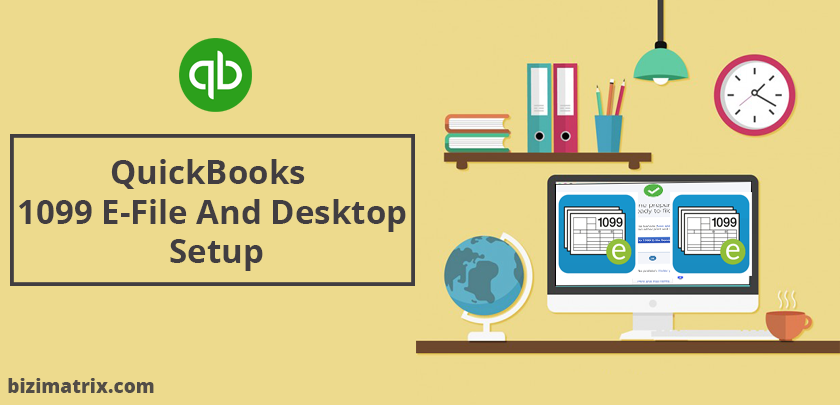QuickBooks 1099 E-File And Desktop Setup is a technique through which you can get the short tricks of work, generally, you need help to get a good setting according to work. QuickBooks is a multi-featured financial accounting software for small and mid-size businesses. It lets you manage your bookkeeping accurately while offering plenty of other services, one of which is preparing your 1099 E-file in QuickBooks for tax returns. In other words, you can e-file your 1099 form instead of filing it manually. QuickBooks 1099 e-filing is a simple process for filing your returns and other payments. Doing so can save you a lot of time and effort.
In this article, we will show you how to set up and process 1099 E-file for QuickBooks Desktop and make filing your returns much easier.
In addition to this, you can find more information and support for QuickBooks 1099 e-file at Bizimatrix. Our team of Intuit certified QuickBooks experts can be contacted to assist you further – from setting up 1099 forms to resolving any technical issue you experience while working with such forms from your QuickBooks Desktop accounting software product. Contact our QuickBooks support at the QuickBooks ProAdvisor.
Can i send 1099 electronically?
yes, you can send 1099 electronically. To know how connect to our Quickbooks support team, 24*7 available.Many MAC user have confusion on how to set up 1099 employees in quickbooks online?
Quickbooks 1099 wizard issues?
Reprint 1099 in quickbooks online?
All the problems related to 1099 can be quickly solve by trainee engineers and accounting executives as soon as possible.
Types of 1099 Forms
There are different types of 1099 forms, where each one of them fulfills its purpose. The table given below lists all the different types of 1099 forms along with their descriptions.
|
Form Type |
Description |
Minimum Amount Reported |
Date of Receipt |
|
1099-A |
Relinquishment or procurement of secured property only |
Any amount |
31st January |
|
1099-B |
Broker and barter exchange transactions |
Any amount |
15th February |
|
1099-C |
Cancellation of debt |
$600 |
31st January |
|
1099-CAP |
Changes in corporate control and capital structure |
$100 million |
31st January |
|
1099-DIV |
Dividends and distributions |
$10 ($600 for liquidation) |
31st January |
|
1099-G |
Certain government payments |
$10 |
31st January |
|
1099-H |
Health Coverage Tax Credit (HCTC) advanced payments |
Any amount |
31st January |
|
1099-INT |
Interest income |
$10 ($600 for any business-related interest) |
31st January |
|
1099-K |
Merchant Card and third-party network payments |
$20,000 |
31st January |
|
1099-LTC |
Long-Term Care and accelerated death benefits |
Any amount |
31st January |
|
1099-MISC |
Miscellaneous income |
$600 for non-employee compensation ($10 for royalty and other sources) |
31st January |
|
1099-OID |
Original Issue Discount |
$10 |
31st January |
|
1099-PATR |
Taxable discount received from co-operatives |
$10 |
31st January |
|
1099-Q |
Payments from qualified education programs |
Any amount |
31st January |
|
1099-R |
Distribution from pensions, annuities, profit-sharing or retirement plans, IRAs, etc. |
$10 |
31st January |
|
1099-S |
Proceeds from real estate transactions |
$600 |
31st January |
|
1099-SA |
Distribution from HSA, Archer MSA or Medicare Advantage MSA |
Any amount |
31st January |
|
RRB-1099 |
Railway Requirement Board (RRB) statement |
Any amount |
31st January |
|
SSA-1099 |
Social Security benefit statement |
Any amount |
31st January |
Thus, with a few simple steps, you can quickly e-file your 1099 form (of any type as listed above) and save the hassle of filing them manually. All you need to do is follow the on-screen instructions provided on the QuickBooks Desktop 1099 Setup wizard and you will be able to connect to 1099 services and import your data.
Note: QuickBooks for Mac edition does not have an in-built feature for 1099 e-file services. You can only print the 1096 and 1099 forms.
Pricing
E-filing 1099 forms with tax 1099: Pricing starts at $2.90 perform.
For information on Tax 1099 pricing structure, calculator, e-filing and printing 1099 forms, see the table given below.
|
Form Type |
Essential e-file Pay as you go |
E-file Plus Compliance Everything essential e-file has + TIN match |
Enterprise e-file Everything + Rights Management + Workflow Management |
|
Cost |
As low as $0.55 perform |
$149 annually + per e-file |
$249 annually + per e-file |
|
1099, 1098, 1095, W2, W2C, 3921, 3922, 5498 |
Price perform: 01-10: $2.90 11-100: $1.90 101-500: $0.90 501+: $0.55 |
Same low pricing |
Same low pricing |
|
CFSF Program State |
No additional cost |
No additional cost |
No additional cost |
|
Non-CFSF State |
$0.50 perform |
$0.50 perform |
$0.50 perform |
|
941, 944, 940, 945 |
Price perform: 1-10: $4.99 11-100: $3.00 101-500: $1.99 501+: $0.99 |
Same low pricing |
Same low pricing |
|
1042-S, 480-6A, 480-7A |
Price perform: 1-100: $5.00 101-1000: $3.50 1001+: $1.99 |
Same low pricing |
Same low pricing |
|
W-8, W-9 |
Bundle Price: 1: $1.00 Up to 25: $7.00 Up to 200: $45.00 Up to 1000: $95.00 Up to 5000: $175.00 5000+: Contact Us |
Same low pricing |
Same low pricing |
|
Form 8809 |
$2.99 perform |
$2.99 perform |
$2.99 perform |
|
TIN Match |
$1.00 per request |
250 included an additional $0.50 per request |
250 included an additional $0.50 per request |
|
Mailing |
$1.50 perform |
$1.50 perform |
$1.50 perform |
|
Multiple Users |
✔ |
✔ |
✔ |
|
Integration |
✔ |
✔ |
✔ |
|
Excel Import |
✔ |
✔ |
✔ |
|
PDF stored on Cloud for 4 years |
✔ |
✔ |
✔ |
|
E-mail PDF to recipient |
✔ |
✔ |
✔ |
|
Schedule e-file |
✔ |
✔ |
✔ |
|
E-mail, phone and chat support |
✔ |
✔ |
✔ |
|
User Management |
✔ |
✔ |
✔ |
|
Workflow Management |
✔ |
✔ |
✔ |
Printing 1099 forms: QuickBooks Desktop 1099 forms and envelopes.
QuickBooks 1099 e-File Setup
Step 1: Complete the QuickBooks 1099 Setup
For a step-by-step guide, refer to the QuickBooks 1099 setup wizard by clicking [here].
Step 2: Sign Up for a Tax 1099 account
- On the home page of the Tax 1099 form, click Sign Up with Tax 1099.
- Enter your details correctly.
- Click the Captcha checkbox, select the relevant blocks of images, then click the Verify button to complete the verification process.
- Finally, click the Let’s Go button to go to the Tax 1099 Dashboard.
Step 3: Download the Tax 1099 plug-in
Note: If you are using Hosting for your QuickBooks Desktop, then you will need to use the QuickBooks Desktop Web Connector option to import your data to Tax 1099.
The Tax 1099 plug-in is important as it will allow you to sync data from QuickBooks Desktop to the Tax1099.com web service.
- From the Tax1099 Dashboard’s side menu, click Import and select QuickBooks Desktop.
- Click QuickBooks Plugin.
- Click the Download QuickBooks Services and Instructions button.
Note: Clicking the button will start downloading the.Zip package on your local drive. Wait for the.Zip archive to complete the download.
- After the download is complete, unzip the QBPlugin.zip archive on your computer.
Note: If you are using a compression program such as WinRAR, WinZip or 7Zip, simply right-click on the QBPlugin.zip archive, select the desired program in the context menu, then click Extract Here to unzip the contents of the archive.
- After extracting the contents or unzipping the archive, double-click to run the Tax1099QBWImport.exe setup file.
Step 4: Install the Tax1099 plugin
- Review the system requirements for installing the Tax1099 plugin on your computer.
- Windows 7 or later
- Windows XP is NOT supported
- Tax1099 runs best on Firefox or Chrome browsers
- Disable antivirus or third-party network Firewall (if you have any) before proceeding with the installation.
- Run the Tax1099 plugin installer.
- Close QuickBooks Desktop.
- Navigate to the QBPlugin folder.
- Right-click the Tax1099QBWImport.exe file and choose Run as administrator.
- Follow the on-screen instructions to complete the installation.
- Click the Finish button to close the installation wizard window.
- Grant access to the Tax1099 plugin.
Re-open QuickBooks Desktop with administrative privileges. Right-click the QuickBooks Desktop icon and select Run as administrator to open QuickBooks with administrator permissions.
- Next, sign in to your QuickBooks company file as the admin user. An Application Certificate window will appear requesting access to your QuickBooks Desktop company file.
- Next, check the Allow this application to access personal data such as Social Security Numbers and customer credit card information checkbox, then click the Continue button.
- At the Access Confirmation window, click the Done button.
- Now, close and re-open QuickBooks Desktop.
Note: All QuickBooks clients will be able to utilize the plugin without signing in to QuickBooks Desktop as administrator.
- You can now turn back on your antivirus or third-party network Firewall if any.
E-file 1099 Forms and Billing
Step 1: Upload your 1099 data from QuickBooks to Tax1099.com
If you have already installed the plugin, you will now be able to upload your 1099 data from QuickBooks Desktop. To begin uploading:
- From the Vendors menu in QuickBooks, select Tax1099.com E-File and click Upload 1099 Data.
- Enter your Tax1099.com login information, then select the payment year that you want to export and click Login.
- A dialogue progress window will appear displaying the export status. After completion, the window should close automatically. If not, then click the close icon at the upper right corner to force quit.
Step 2: Review and update vendor information in the Tax1099.com Dashboard
- After uploading your data, you will be taken to the Tax1099 Dashboard.
Note: A red flag indicates that improvement is mandatory. Click the vendor name or the Edit button to edit the information. Changes made in Tax1099 do not flow back to QuickBooks Desktop.
- Fill the required information, then click the Update button.
- After updating the information, you are returned to the Tax1099 Dashboard. Choose the vendor you want to upload the e-file by checking the box.
- Click Next once you are certain with your selection.
- Tax1099 will check if there are any errors in the form(s) before uploading.
If there is an error: A pop-up message will notify you and allow rectifying the error before filing. Once the error is rectified, select the vendor again and click Next.
If there is no error: An Uploaded Successfully pop-up message will appear. Click the OK button.
Prepay Now Option
Prepay Now is typically used by Accountants.
If you select Prepay Now, you can add funds to a Prepay account.
This permits you to debit your Prepay account every time you file forms, or you have to enter your billing information each time you file your forms.
Note: There are additional steps that need to be taken by employers by employers doing business in Wisconsin or paying contractors living in Wisconsin before proceeding to the next step.
Step 3: Choose the method for distributing copies to vendors
- Select the vendors by checking the box next to the Date.
- Now, choose how you like to send copies to the recipient/vendors by checking the box under USPS Mail or Email Recipient. You may also choose to Download Multiple PDF to deliver vendors their copies yourself.
Note: There is a fee for using USPS Mail.
Step 4: Calculate fee and payment confirmation
- Click Next to proceed or select Calculate Tax1099.com Fee to view the total filing fee.
- When you click Next, you will receive a few pop-up messages.
- If you choose TIN for any of your vendors and if it is incomplete, it will display a message on the screen. You can click Cancel to wait, or OK to continue with billing and e-filing.
- If you do not choose USPS Mail or Email to send copies to recipients, a message will be displayed. You can click Cancel and select the procedure for sending the copies to recipients or select OK to continue and notify the recipients yourself.
- If you changed the scheduled date for filing the IRS by clicking Schedule Date for all Vendor Files to IRS, a message will appear notifying you how recipient copies will be handled. Click OK to continue.
- When you are finished with the options on the Select Forms page, you will be directed to the Payment page. Once all billing information is entered correctly, click Pay & Submit to E-File.
- QuickBooks users may submit more records from this page by clicking the Click here to submit more records button.
Filing History
View your filing history.
- From the menu, select History.
- Click Filing History to see all submissions and their current status.
- From the Filing History page, select Click here on any of the forms previously filed.
- You will be taken to the Manage Forms page which shows the status of every form submitted.+
View and print a submitted form
- On the Manage Forms page, go to the Action column and select View/Print from the drop-down list.
- A window will pop-up, allowing you to choose which copies you want to view or print.
- Click the Submit button.
- You can then view, save or print copies of the form.
Wisconsin 1099 Filing Requirements
Wisconsin has state-specific needs for boxes 16 and 17. Intuit products don’t currently support these boxes.
Box 16: Withholding amount of Wisconsin state taxes.
Box 17: Wisconsin Tax ID.
If you choose to e-file your 1099s for Wisconsin:
You need to fill boxes 16 and 17 in Tax1099 prior to e-filing. Tax1099 permits you to enter your Box 16 and 17 information manually for Wisconsin contractors.
- In the Select Forms page, identify which of your contractors are from Wisconsin.
- Click Edit under the Action column.
- Enter the complete information under Boxes 16 (State Tax Withheld) and 17 (State/Payer’s State No.).
Note: Clicking the State ID field in Box 17 will prompt you the format that you need to follow when entering the ID.
- Click Save & Continue and do the same for your other Wisconsin contractors.
- Follow steps in E-filing 1099 Forms and Billing given above.
If you decide to print and email your 1099s for Wisconsin:
After printing, you can include your information by hand in boxes 16 and 17. Be sure to write legibly using a black ink pen.
Find Support for QuickBooks 1099 E-File
Avail on-demand support services and assistance for QuickBooks 1099 E-file/ e-file 1099s with QuickBooks desktop at Bizimatrix round the clock. Contact QuickBooks online support any time to get help for your QuickBooks from our Intuit certified QuickBooks experts.
Read More…