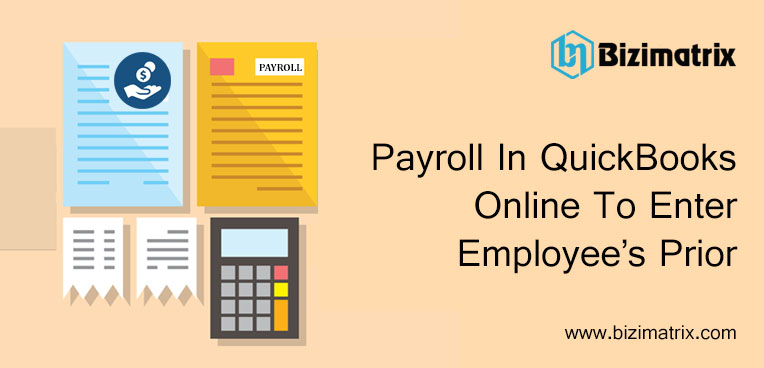QuickBooks Online not only helps small business owners to manage the sale of products, but the tool also provides efficient management of payroll of your employees/staff. The inclusion of the payroll feature in QB Online allows small business owners to keep an update of the wage summary report along with a summary of other important reports for future reference.
When you pay wages to your employees in the current calendar year, it is important to enter the employees’ prior payroll information in QuickBooks Online before running payroll. Besides, many small business owners want to create a W2, even for their former employee(s) on QuickBooks Online. However, a lot of users are not able to accomplish the task for some unknown reasons.
What Payroll Does In QuickBooks Online
Here are some time-saving features of QB Online for payroll and plenty of other features that you will find in payroll.
- Send unlimited invoices
- Track inventory
- Pay and manage bills
- Track income and expenses
- Prepare and print 1099s
- Pay and file tax from within QuickBooks Online
- Clients can run payroll with a mobile app anytime and from anywhere
- On-demand chat support from U.S.-based payroll experts
Payroll Features In QuickBooks
The features listed below are included in QuickBooks Online.
- Quickly set up within minutes
- Automated reminders
- Simple payroll built into QB
- Run payroll
- Calculate payroll tax
- Unlimited payroll
- Payroll reports
- Payroll taxes and year-end W2s
- Support from live payroll experts
How To Enter Employee’s Prior Payroll
Follow the simple steps given below that will help you enter an employee’s prior payroll in QuickBooks Online.
Steps:
- Open QuickBooks Online, then go to the Employees tab.
- Select the employee.
- Now, scroll down and click the Enter (tax year) prior pay details button.
- Click the Yes button.
- Now, click Next.
- Enter the current YTD details for the desired employee, then click the Next button.
- Select an Additional pay date and enter the company details and each payment date for the current quarter as well.
(a) Start with the first page and date of the quarter.
(b) Next, enter all the details of the employee per pay date.
Process to enter ytd payroll in QB desktop?
Adjust ytd payroll in quickbooks?These are the questions for whom you have to consult with our Quickbooks support helpline number.
- In Paycheck history, enter totals of taxes from previous payroll provider reports, then click Done.
Conclusion
Employee’s prior payroll usually takes place when your former employee has left or quit your company and before you started using QBs Payroll. Thus, you now want to include past data for the W2 for that particular employee. This can be done by entering an employee’s prior payroll in QuickBooks Online. However, if you have already created payroll, then the option to enter prior payroll will not be available to you. Therefore, in such cases, it is advised to contact QuickBooks payroll support experts for assistance.
Read More…