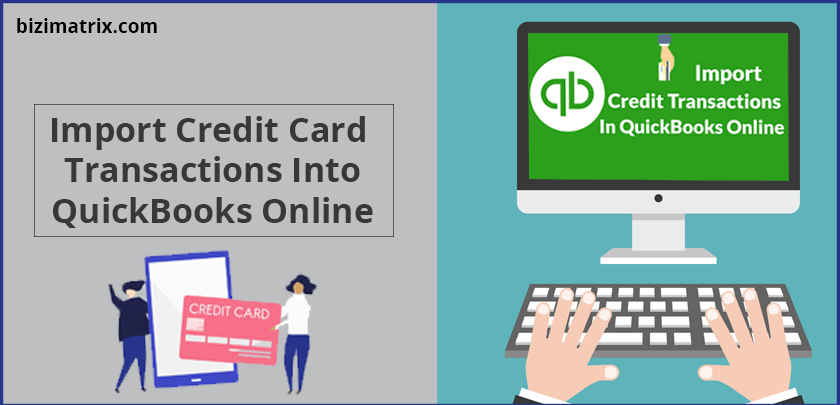The use of QuickBooks accounting software has so much to offer to your business which further makes you productive. Among several features, one is how to import credit card transactions into QuickBooks Online with ease. If you cannot locate your bank on QuickBooks Online or if you need to import more than 90 days of credit card transactions, then you will need to import your credit card transactions using an Excel format (CSV) or a QuickBooks Online format (QBO) file.
At Bizimatrix, we understand your needs and are here to provide solutions that can help you simplify your business tasks without going through any hassle. Our QuickBooks experts at Bizimatrix can be reached any time to assist you with queries, advice, and technical issues or errors that you encounter when using your QuickBooks Online accounting product.
Download credit card transactions into QuickBooks desktop is useful for checklist (transaction)of business. After this, you can import credit card transactions into QuickBooks desktop from excel also.
Simple Steps On How To Import Credit Card Transactions Into QuickBooks Online
In order to import credit card transactions into your QuickBooks Online accounting tool, you will need to connect your credit card account to QuickBooks. To do this, you will need your user ID and password to log in to your net/online banking account. The login will be required only once and your transactions should automatically be downloaded into QuickBooks every day.
Follow the steps given below on how to import credit card transactions into QuickBooks Online.
Steps:
- Open QuickBooks Online.
- From the Home Page, select Transactions, then click Banking from the menu.
- You will be offered two options. Choose the one that fits you best:
(a) Type your bank/credit card name in the search box, or
(b) Select from the list of popular banks/credit card companies
- After selecting your bank/credit card company, log in to your business credit card account using the correct user ID and password that you normally use to access your business credit card account.
- After signing in, you will be presented with a list of accounts you currently have with the desired bank/credit card company. Select the business credit card accounts (if more than one) you want to link to QuickBooks Online.
Select Account: Tick the first column for each account that you wish to connect with QuickBooks Online.
Select Account Name: This is the bank name that cannot be edited or modified.
Select QuickBooks Account: Choose the QuickBooks account you want to have your bank account linked to.
Note: If you have not set up an account in QuickBooks yet, choose Add Account from the drop-down menu.
- Most banks will allow you to import/download credit card transactions of up to 90 days only.
Note: If you need to import credit card transactions of more than 90 days, then you will need to upload transactions using an Excel file (CSV).
- After you have selected the desired date for your credit card transactions, click the Connect button to proceed. Your transactions will automatically be imported to QuickBooks Online.
- You can review imported transactions from the Banking Centre page.
Note: If you have or want to link another credit card account that you want to track in QuickBooks, simply click the Add Account button at the top right corner and repeat Step 2 as given above.
How To Import Credit Card Transactions Into QuickBooks Online Using An Excel File (CSV)
In a case where your banking institution does not integrate with QuickBooks Online, or you need to import credit card transactions that are older than 90 days, then you can import credit card transactions into QuickBooks Online using an Excel file (CSV).
The steps given below can help you automatically import your credit card transactions into QuickBooks Online using a CSV file or worksheet.
Steps:
- Open QuickBooks Online.
- Go to Transactions and select Banking.
- Click the Upload a file link at the bottom of the page, then click Browse to locate the file that you wish to upload.
- Select a QuickBooks account from the drop-down list for the bank file you want to upload.
Note: If you do not have a QuickBooks account, you can create one by selecting the Add New option from the drop-down list and proceed with the onscreen instructions, then click Save and Close to complete the account creation process.
- Map the QuickBooks Online fields to your bank/credit card account fields.
Note:
If your CSV file has a header row, make sure to check the First row in .csv file is a header row checkbox at the top left.
(a) Select the date of your preferred region from the drop-down list.
(b) Select a description for the transaction from the drop-down list.
(c) Enter positive numbers in the Debit column and negative numbers in the Credit column for Amount.
(d) In the CSV file has amounts in: option, choose if your file has both positive and negative numbers in one column, or it separates the positive and negative numbers into two columns by marking the appropriate radio button.
- Select the transaction(s) to import into QuickBooks Online by putting a check in the first column, then click Next.
Note: If you get to this screen and there are no transactions listed, make sure that you:
- Have not removed any formatting, such as the dollar sign ($) from the amount column.
- Do not have any blank rows or columns at the beginning of your spreadsheet (Excel).
- Click Next and QuickBooks Online will confirm the number of transactions that you have selected for import, then click the Yes button to continue.
Note: You will receive a message once the transactions have been successfully imported.
You can review imported transactions in the Banking Centre page in QuickBooks Online.
Conclusion
You can save plenty of time by importing your credit card transactions into QuickBooks Online, instead of having to manually input each transaction. Several large banking institutions allow you to connect your financial account with QuickBooks quickly and easily. However, on the other hand, there are smaller banks and credit unions that do not offer such functionality to users. You may contact your bank to find out if they offer you the capability of connecting your credit card account with QuickBooks.
Read More…