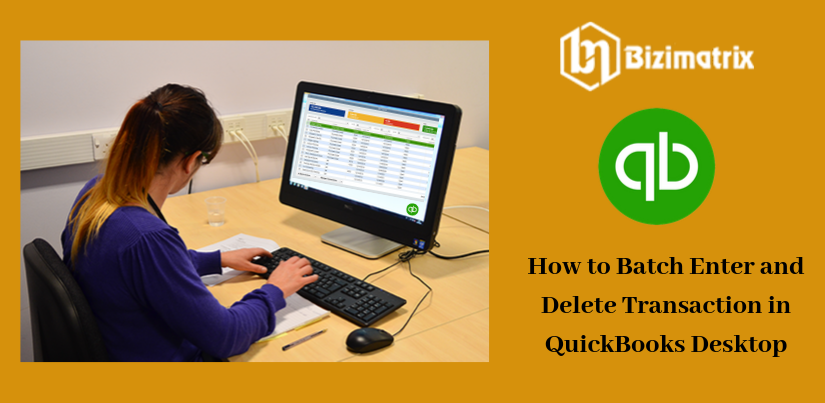QuickBooks Desktop integrated many advanced features that make your work easier. In the latest QuickBooks Desktop edition, allow the entry of transactions, checks, deposits, credit momos, credit card charges/credits, invoices, bills, and bill credits. This feature helps you can easily search for any transaction and managed it.
You can take full advantage of these features for your business purpose because it is the best opportunity to grow your business. Using this software, you can simple and easy to manage your business accounting, financing and bookkeeping, and sales also.
Batch enter and delete transaction QuickBooks Online features
Here, we are sharing some features of the batch transaction with you,
Batch Enter Transactions QuickBooks Online Feature
- It saves you valuable time and manages your time efficiently.
- This feature is available for both QuickBooks Desktop Accountant & QuickBooks Desktop Enterprise.
- In the customize data entry grid, easily input transactions.
- You can easy to save 1000+transactions from excel.
Batch Delete Transaction QuickBooks Online Feature
- It permits you to easily and quickly delete transaction by batch within QuickBooks Online.
- You can filter the data by date range, according to the last modified date.
- You can avoid deleting a transaction that can affect other transactions because hide or show transactions that have other linked transactions.
List of Entering and Deleting Transactions by batch in QuickBooks Online
- Paychecks
- Deposits
- Checks
- Bills and Bill credits
- Payroll liability payments
- Payee including customers, jobs, vendors, employee, and another name
- Bank Transfers
- Inventory Adjustments
- Transactions in a closed period
- Credit card charges/Credits
- General Journal Entries
- Invoices and Credit Memos
Steps to Batch Enter and Delete Transaction QuickBooks Online
To entering transaction by batch
- Firstly, Get to the accountant menu and click on the batch enter transactions.
- Next, choose the transaction type and account.
- Then if you want to record to QuickBooks Desktop when open the spreadsheet carrying the transaction.
- In the Batch Transaction Screen, categorize the columns in your spreadsheet to verify the arrangement of columns.
- Next, From your keyboard Press, Ctrl+A then right-click on the screen, and from the drop-down dialogue box select the copy option.
- In the last, Right-click and first date field and select paste in the Batch Enter Transaction Screen.
To Add multiple split lines on my transaction
- Split transactions permit you to combine a single or much secondary split line to a transaction.
- Firstly, select the transaction that you want to add in split lines.
- Click on the next split button.
- Next, To every split on a separate line type the required details.
- Then, the main batch enters the transaction screen to return to click OK.
- In the last, With multiple split lines continue this step again for every transaction.
To use the class in QuickBooks Desktop
- You are modifying your columns to add a class by entering the batch transaction screen.
- The item must be selected prior to choosing the class. In the business for the class to remain connected with an item in a transaction. It is related to all forms and transaction entries. It has related to all forms and transaction entries. The class is replaced when the item is chosen that a class is chosen earlier to an item.
- Now, you keep saving your transactions and press yes on the confirm account screen.
To Deleting transactions by batch
- QB Enterprise Solution 16.0, QB Enterprise Accountant 2016, QB premier Accountant and newer.
- QB Enterprise Solution 15.0, QB Desktop Pro or Premier 2015 and earlier.
- To delete more quickly press Ctrl+D.
- You can also register this form in the account.
- For the third party, the application goes to Intuit marketing that can remove your unwanted transaction at once. When you are attempting to replace all your transactions.
Conclusion:
If you want to enter and delete transactions by batch in QuickBooks Desktop so you can use its features of QuickBooks for your business. Batch enter transactions QuickBooks Online features are entered all bank transactions in QB desktop and you can search and managing any transaction in one place.