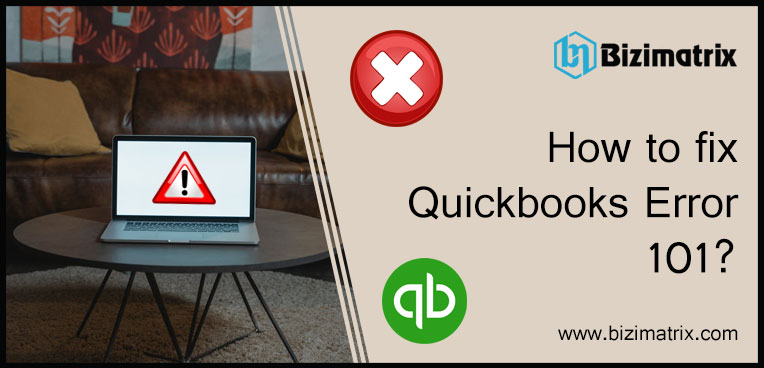Sometimes during the use of Quickbooks accounting software, we get some error messages on our screen. These error codes appearing on our screen due to some mistakes in Quickbooks, or some mistakes made by us. Quickbooks Error 101 is one of the Quickbooks online banking error. Generally, this message occurs during the import of bank account transactions into Quickbooks online. In this blog, you can know the reasons, signs, and ways to fix this Quickbooks online error code (101).
In this blog, you can get various types of effective solutions to fix the Quickbooks error 101, but before getting solutions to fix the error it is important to identify the error, and know the cause of this error. Let’s know how to figure out the error, what are the causes of this particular error code and what are the solutions of the 101 error code.
Quickbooks error 101: Signs, causes, and Solutions:
How to figure out the 101 error in Quickbooks?
- Appearing of error message again and again while you try to import your bank account into Quickbooks online.
- Displaying errors in the banking server is another sign of 101 Quickbooks error.
- Quickbooks company files are not showing in the QB software.
- The internet speed will be slow during the online transaction in Quickbooks.
- Quickbooks online is not connecting with the bank account properly.
What are the causes of Quickbooks error 101?
- Damaging of network company file in Quickbooks software.
- The hosting server of Quickbooks software and company is different.
- Affecting of the virus in the system.
- Improper setting of Internet Explorer.
- Due to the down of banking servers.
- Outdated of.Netframework, ActiveX installation on Windows.
What are the procedures to fix the Quickbooks 101 error code?
Verify the internet Connection:
- Open the internet browser, and visit any safe website (google, bing, facebook, Gmail, and etc.) to check the internet connection is working properly or not.
- If these sites are not working and displaying the error message ‘ There is no internet connection’ then consult with the IT professional to solve this internet connection issue.
Update banking in Quickbooks:
- Update banking in Quickbooks is another solution to fix this error.
- Open Quickbooks and go to the Banking tab and select the ‘Banking’.
- After that click on the ‘Update’ option and wait for the update process.
- Then try to connect your bank with the Quickbooks to check the error.
Reset the internet connection settings in Quickbooks:
- If your internet connection is working properly, then open the Quickbooks, and go to the ‘Help’ tab.
Click on the ‘Use my Computer’s Internet Connection Settings’ option, the ‘Next’ and hit the ‘Finish’ option to save all changes. - After that, update the bank feed in QB once again, if possible.
Protect your system from viruses:
- Keep installing anti-virus software in your system to protect your system and software from viruses, and malware attacks.
- Delete all the unnecessary files and folders from your system.
Always use the new version of the system and software, and keep updated.
Scan folders through the Quickbooks database server manager:
- Create a new company file folder, and transfer all files to the new folder.
- Go to the ‘Start’ button, and search for the ‘Quickbooks accounting software’ option after clicking on the ‘All Program’ option.
- Now search for the ‘Quickbooks database server manager’ option, and verify it in the folder.
- Then scan all the files.
- After the complete scanning process shut down the system or PC.
Deactivate of record in Quickbooks:
- Open Quickbooks and click on the ‘Account’ tab.
- Select on the records and unchecks snaps.
- After that choose the record where you detect the error.
- Click on the Deactivated download, and click ‘Next’.
After following all these steps check the records are affected or not, and lastly close the Quickbooks.
So, this is the blog to fix the Quickbooks error 101 in many different ways. I hope this article will help you to know the causes and ways to fix the error easily and can manage your bank transactions into Quickbooks online smoothly.